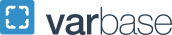The 2026 Open Enrollment period began on Monday, October 6, 2025 and ended on Friday, October 24, 2025 at 8 p.m. ET.
Faculty and Staff: Decide
Enrollment Deadline
October 24, 2025 is the LAST day to make changes for 2026. The system will close at 8 p.m. (ET).
Remember: Open Enrollment is the only time you can make changes to your benefits or covered dependents unless you have a Qualified Life Event. For details, visit hr.gwu.edu/benefits.
Using the GW Benefits Enrollment System
To make the most of your GW benefits, you’ll need to make informed choices using the information in this guide. You’ll also use the GW Benefits Enrollment System to review, change or select benefits for 2026. You can access the system online at any time during Open Enrollment, which runs October 6-24, 2025.
The GW Benefits Enrollment System Login Instructions for Faculty and Staff
During Open Enrollment, you can log on to the GW Benefits Enrollment System as often as you like through October 24, 2025. The elections on file as of the enrollment deadline will be your final coverage for 2026. The call center is available at (833) 698-0324 Monday through Friday, 8 a.m. to 8 p.m. (ET) for support.
How to Enroll:
- Read this guide and consider your benefit needs for 2026. If you are adding a new dependent* or beneficiary, please be sure to have his/her Social Security number, date of birth, and address available to complete the enrollment process.
- Go online to go.gwu.edu/enroll4benefits. This step-by-step Online Enrollment Guide can assist you with navigating the system.
- The GW Benefits Enrollment System has a single-sign-on capability. If you are logged in to a GW-provided computer with your UserID and password, you will automatically be directed into the system. If you are logging in from a personal computer, you will be prompted to enter your GWID and password (date of birth in MMDDYYYY format). You will subsequently enter into the system.
- After log in, please click the "Enroll Now" button to begin.
- Once you've gained access to your account, confirm your personal data and review your benefit options.
- Follow the prompts to make your benefit elections. If you are not actively changing your coverage for 2026, confirm that the coverage currently in the system is correct.
- Enter your life insurance beneficiary information.**
- Review your confirmation statement for accuracy, and save a copy for your records.
* If adding a new dependent to coverage, supporting documentation must be received by Benefits by Friday, October 31, 2025. Remember, you can upload your documentation directly into the GW Benefits Enrollment System.
** If you have already designated a beneficiary, be sure to review during Open Enrollment to ensure that the information listed is up-to-date.
Manage Your Benefits Throughout the Year
The GW Benefits Enrollment System does more than capture your Open Enrollment choices. Throughout the year, you can use the system at go.gwu.edu/enroll4benefits to find information on how to manage your benefits. You can also find benefit summaries and costs, vendor contact information, Summary Plan Descriptions, and more on the GW Benefits website, hr.gwu.edu/benefits.
If You Do Not Enroll Online or Make Changes During Open Enrollment:
- With the exception of Flexible Spending Accounts (FSAs), your 2025 coverage options will roll over into 2026. Even if you would like to keep the same coverage, you should verify that all of your information is accurate.
- Your current FSA participation will end on December 31, 2025.
- You will not be able to contribute to a 2026 FSA — FSA elections must be made each year.
Confirming Your Elections
Please review your enrollment elections on the pre-confirmation screen and edit them if necessary. If correct, select “Continue” to authorize your enrollment changes. On the enrollment confirmation page, you will have the option to View or Print your enrollment confirmation statement which includes your confirmation number on the bottom left corner. We recommend saving a copy of the enrollment confirmation number for your records, as it may be required for any future inquiries regarding your enrollment.